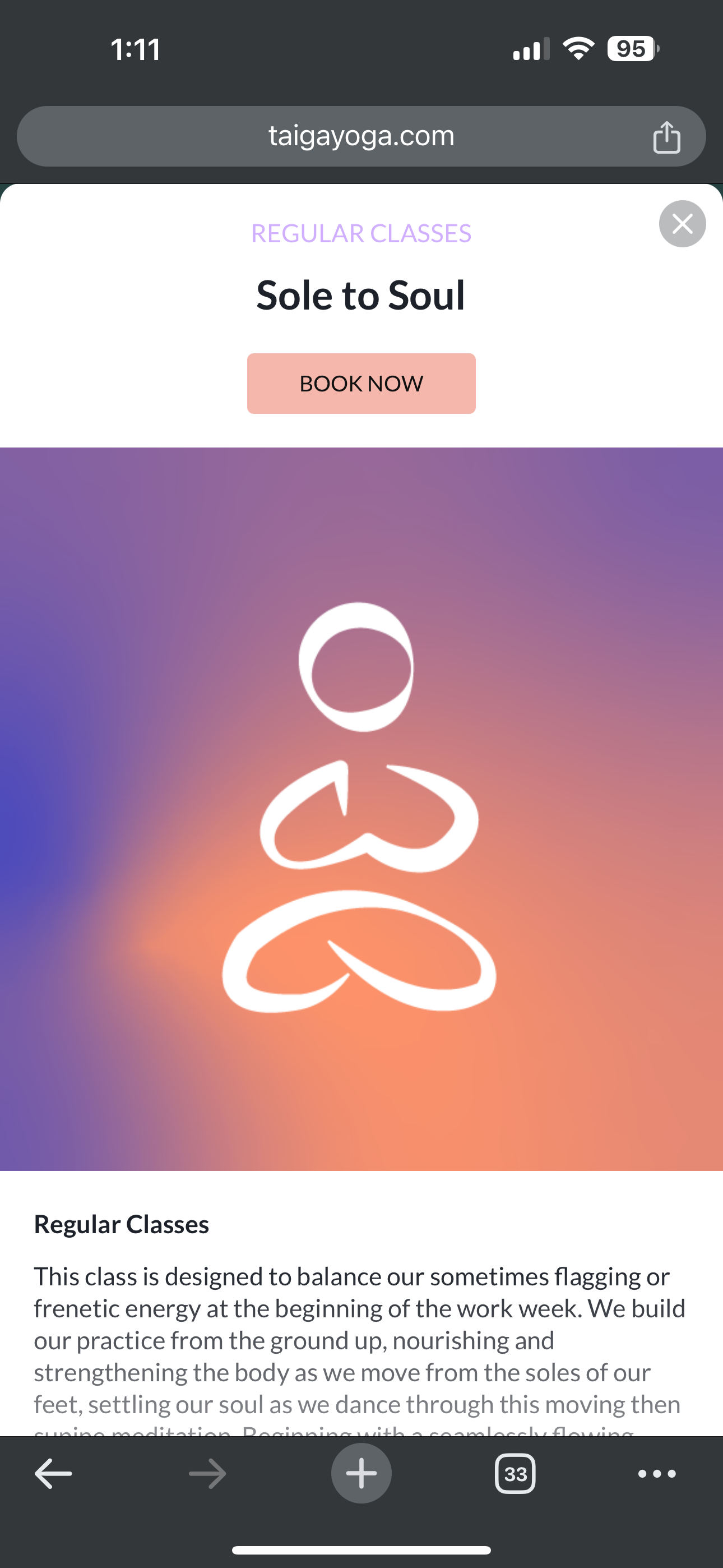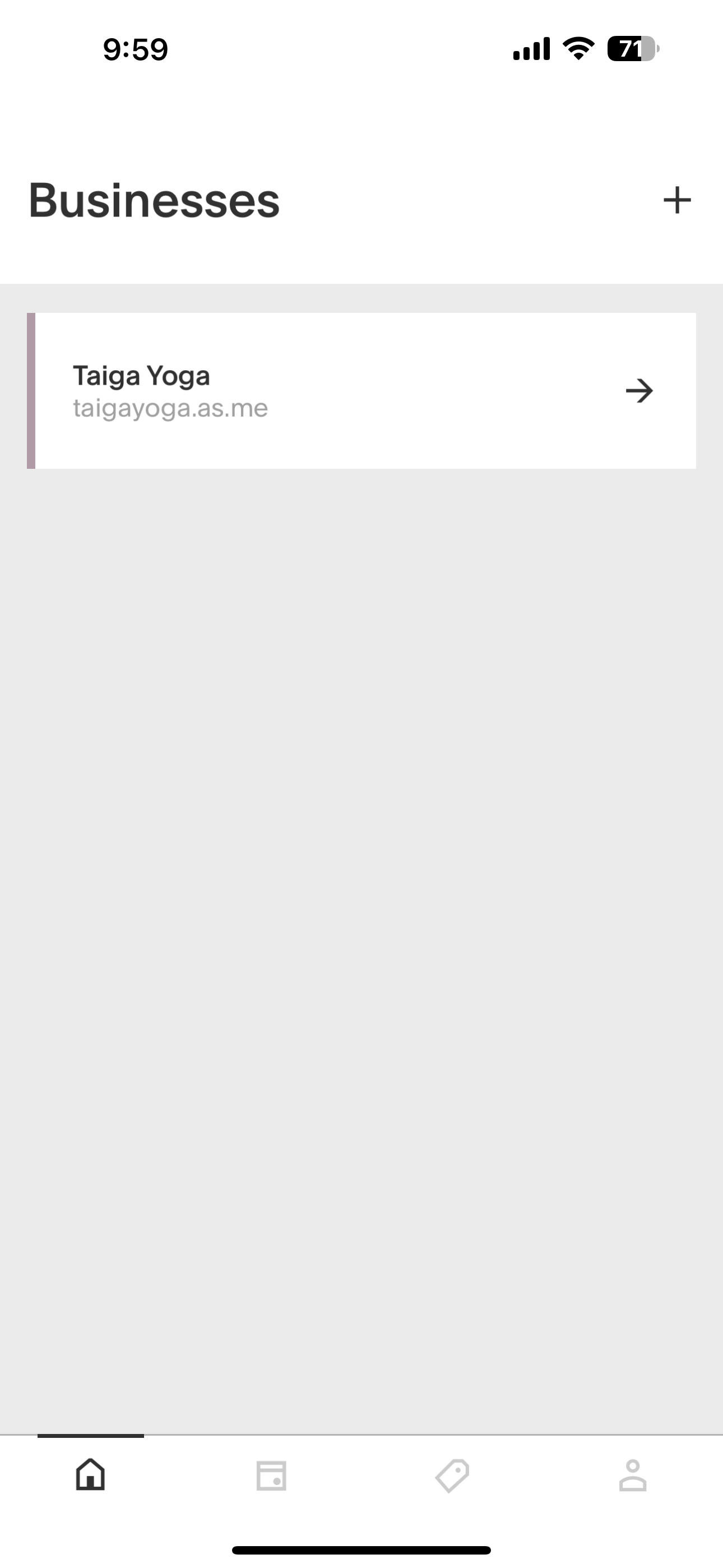1. Download ‘Acuity Scheduling Client’ Application
2. Open up the application, and click the plus sign in the top right
3. Type ‘taigayoga.as.me’ into the url field and click add business
4. If you've already created an account as shown in the next section, you can log in.
Now you can choose which class you would like to book
Add Taiga Yoga to your phone
Creating an Account
Please note, this cannot be done until after you’ve booked at least one appointment. It will allow you to create an account at the end of booking an appointment OR you need the link from the confirmation email to create an account.
Booking a Class
Website
From the website, choose a class on the calendar, then click the “Book Now” button. If there is more than one instructor that teaches the class, it may ask you to choose a teacher - Select “Any Available” and it will bring you to the calendar to choose your day.
App
From the app, choose “Taiga Yoga”, then choose a category (Regular/virtual/etc), and choose a class. If there is more than one instructor that teaches the class, it may ask you to choose a teacher - Select “Any Available” and it will bring you to the calendar to choose your day.